Forex Trading With MetaTrader 4



Forex trading with MetaTrader 4 (MT4) allows retail investors to speculate on the currency markets. The software has the indicators and functionality needed for beginners and experienced traders to implement sophisticated trading strategies. The FX platform also offers trading robots, a mobile app, and more. This tutorial will explain how to start using MT4 for forex trading with tips, hints and how-to guides.
Forex Brokers with MT4
-
1
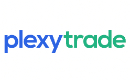 Plexytrade
Plexytrade -
2
 OANDA USCFDs are not available to residents in the United States.
OANDA USCFDs are not available to residents in the United States. -
3
 FOREX.com
FOREX.com -
4
 xChief
xChief
How To Start Forex Trading With MetaTrader 4
To start forex trading with MetaTrader 4, you will first need to sign up with an online broker. Brokers connect traders to the FX market, who then use the MT4 platform to analyse trends and perform trades.
Many forex brokers offer widely used trading platforms like MT4 in addition to their own proprietary software. So once you’ve registered for an account, select MetaTrader 4 from the systems available.
You can download the MT4 platform from your broker or the MetaTrader website. Alternatively, you can trade directly through the MetaTrader 4 WebTerminal. Mobile traders can also download the MT4 app from their respective App store.
Click the link for help finding the best forex day trading broker.
How To Use The MetaTrader 4 Platform
Once you’ve opened a MetaTrader 4 forex account, you can explore the platform.
Orders
To take a position, open the ‘Order’ window.
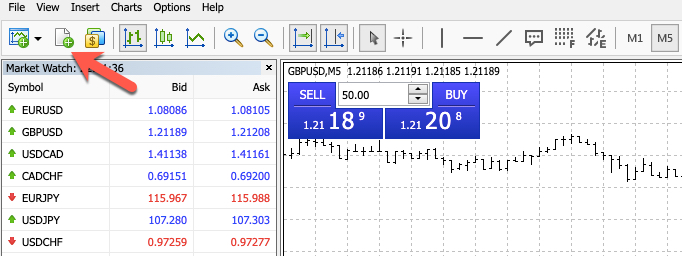
From the Order window, you can:
- Select a currency pair from the drop-down menu
- Tweak your position size using the ‘Volume’ field. Position sizes are displayed in lots, with a standard lot equating to 100,000 currency units.
- Decide whether you want to ‘Buy’ or ‘Sell’
- Add any trade notes in the ‘Comment’ box
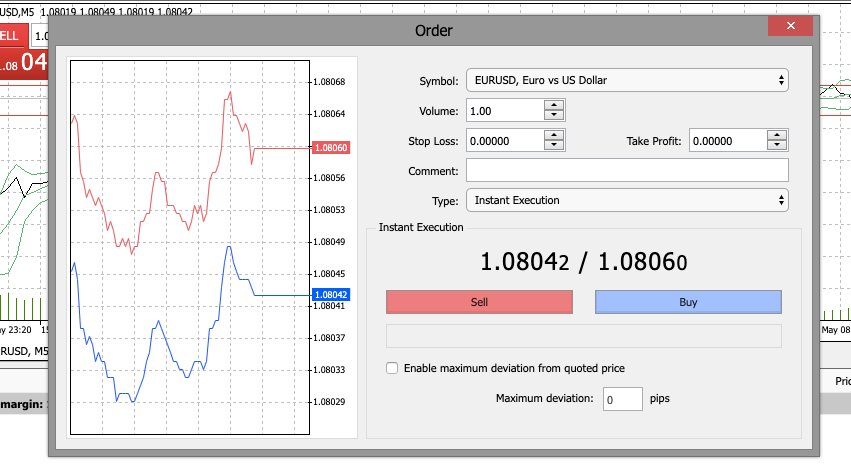
If you don’t want to execute an order instantly, you can use pending orders when forex trading with MetaTrader 4:
- Buy stop pending order – Useful in a bullish market where you want to take a position after a price point is reached, signalling a potential breakout.
- Sell stop pending order – Useful if you think the price instead could drop and want to specify a price that triggers the order.
- Buy limit pending order – Used to capitalize in a bullish environment by taking a position at a lower price that can be hit on a price swing, before it continues on an upward trend.
- Sell limit pending order – Used to take advantage of a resistance level before a downward trend.
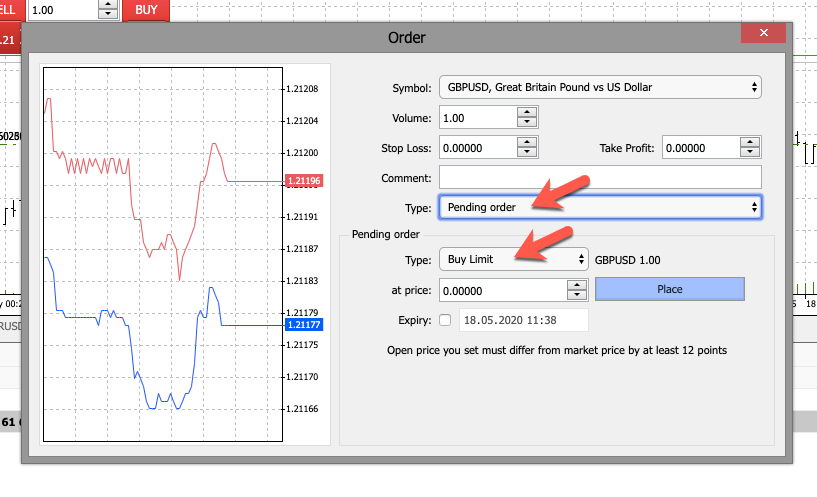
Modifying Trades
To amend a trade, right-click on it and select ‘Modify or delete’. You can then tweak the ‘Stop Loss’ and ‘Take Profit’ fields. Once you’re happy with your changes, click ‘Modify’ to confirm your changes.
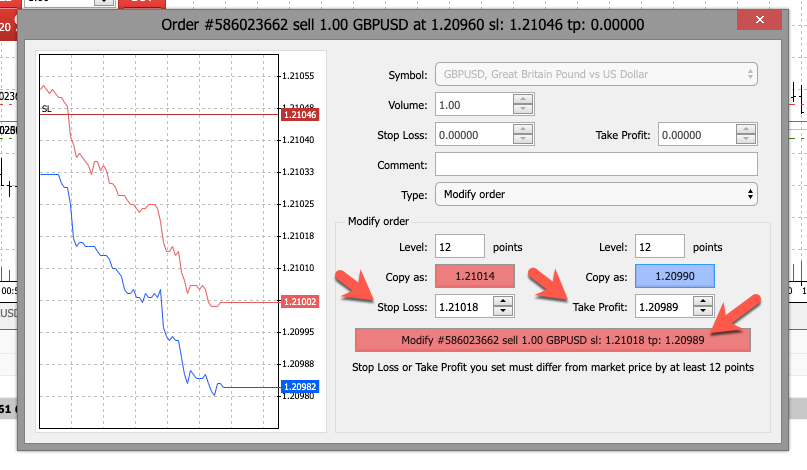 Charts
Charts
Charts are available in nine different time frames, ranging from one minute to one month. To change the time frame, simply choose your desired time frame from the central toolbar above your chart.
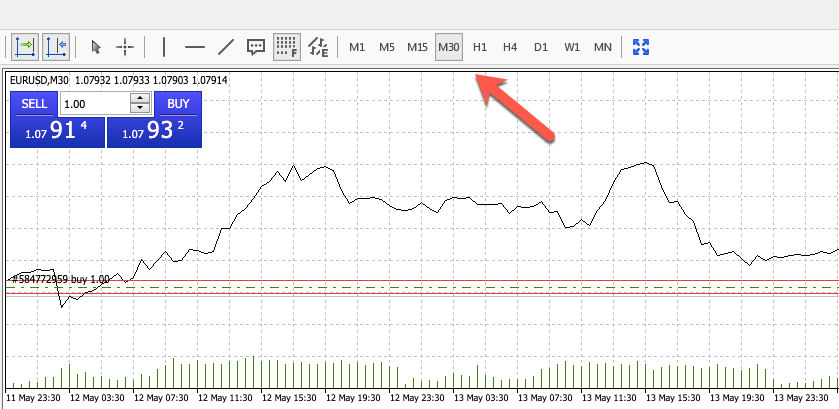
MT4 forex trading charts can be viewed as:
- Bar charts
- Candlesticks
- Line charts
To change the chart type, press ‘Charts’ from the menu bar and click on the visualization you would like. The chart will then automatically update.
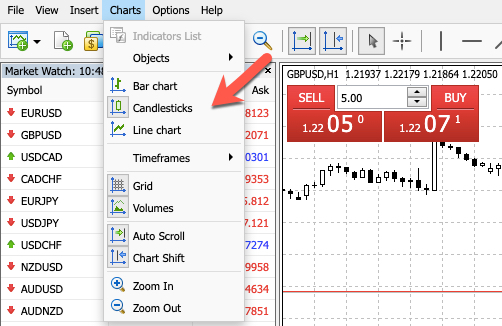
Technical Indicators
The range of indicators and analytical functions are one of the highlights of forex trading with MetaTrader 4. There are 30 built-in technical indicators, including moving averages, Bollinger Bands and momentum indicators.
To use an indicator when forex trading with MetaTrader 4, select ‘Insert’ in the top left of the platform. Then click ‘Indicators’ and navigate to the one you would like to use.
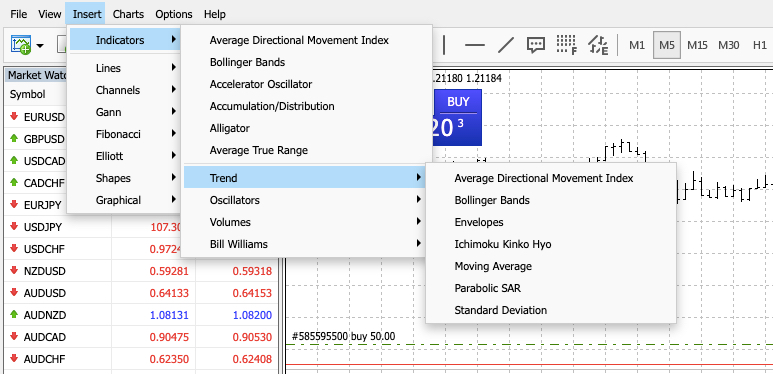
A window will then appear where you can choose your parameters. Once you are happy, select ‘OK’ and it will be applied to your chart.
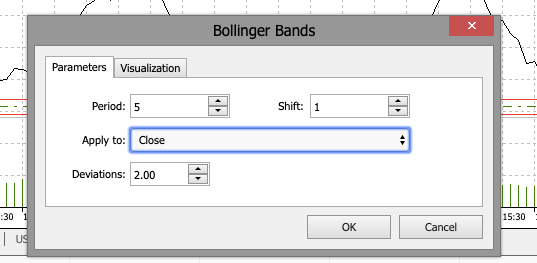
On top of the built-in technical indicators, thousands of custom indicators can be obtained from the Market and CodeBase. Both can be selected from the top menu bar in the MetaTrader 4 FX platform.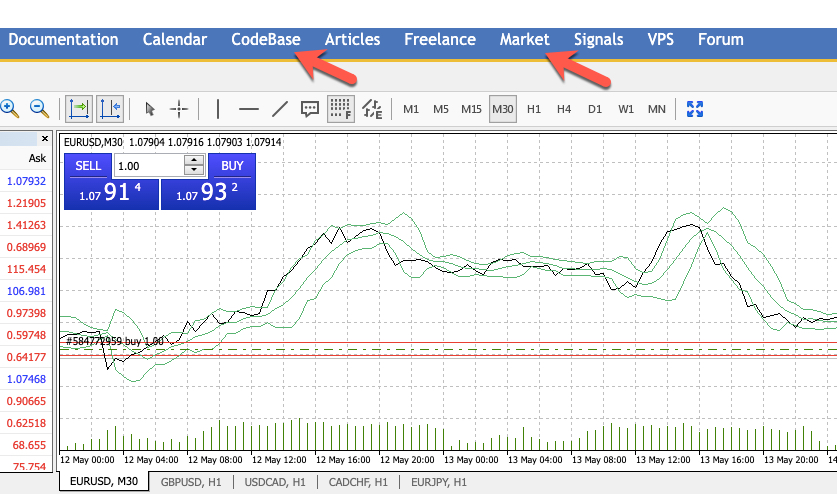
Divergence
Trading forex with oscillator divergence signals on MT4/MT5 is popular. The objective of divergence is to highlight an imbalance between the price and oscillator, believing the imbalance will cause a change in price.
Select ‘MACD’ (Moving Average Convergence/Divergence) from the available indicators to add to your MT4 chart.
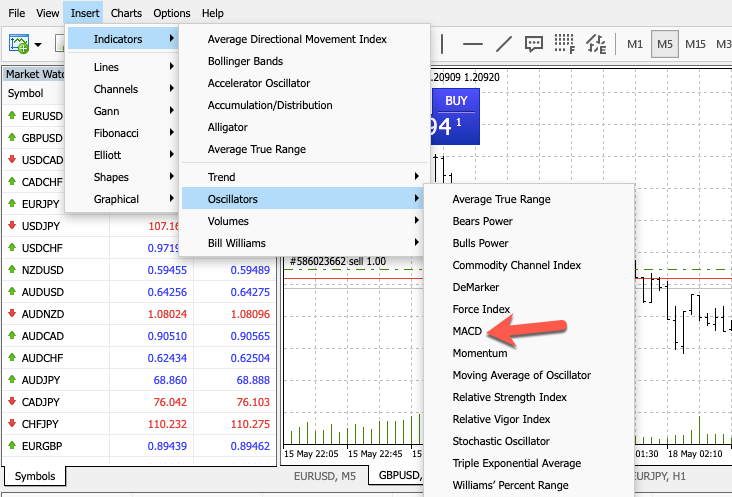
Note, the ‘Trading forex with divergence on MT4/MT5’ by Jim Brown PDF free download is a useful guide.
The Crosshair
The crosshair is a great way to speed up your technical analysis when forex trading with MetaTrader 4. Simply select the crosshair logo from the central MT4 bar. You can then navigate the cursor across a chart candlestick, for example, to flag a certain price. The crosshair can also be used to measure time, bar and pip distances, which can influence stop loss and take profit levels.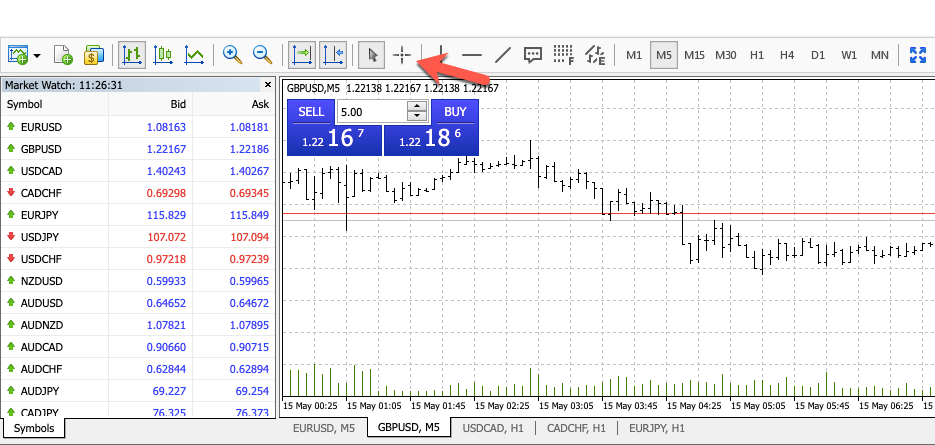
Trendlines
As the name suggests, trendlines help to identify price trends and plan trades. To add a trendline, select ‘Insert’, ‘Lines’ and then ‘Trendline’. Now select the bar or candle where you would like to start the trendline. To edit a trendline, simply click on the line in your chart.
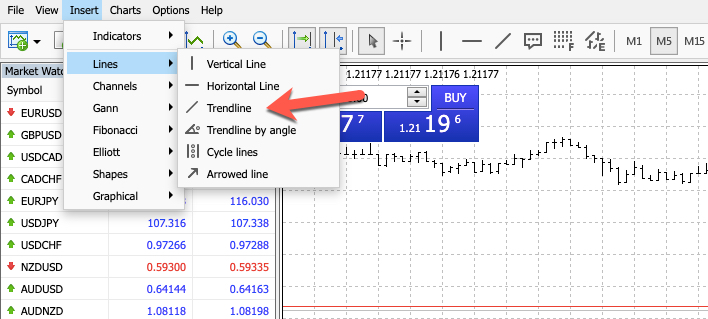
MetaTrader Market
The Market is a one-stop-shop for all your forex trading needs. You can find technical indicators, Expert Advisors (EAs) and custom add-ons to personalise the software. In fact, if you have the hours, the MetaTrader Market boasts the largest library of trading applications in the world, including over 1,700 robots and over 1,200 technical indicators.
Importantly, the MetaTrader Market is built into the platform. So, you can buy any of the robots and indicators and run them without having to exit the system.
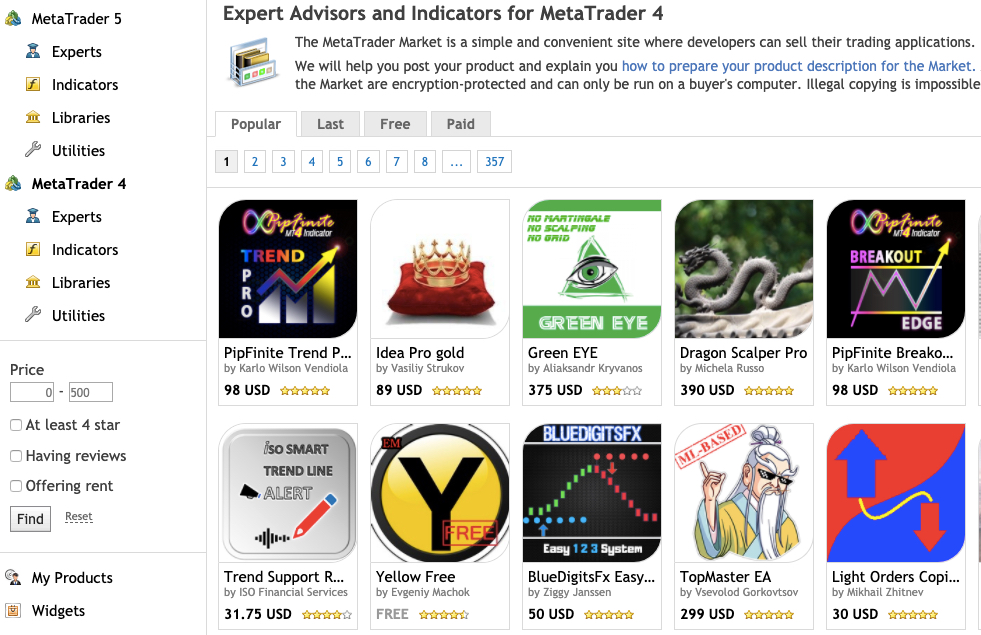
Alerts & News
MetaTrader 4 is home to financial news and alerts that can help plan forex strategies. Alerts can be set up to notify you about current price information and market conditions. The economic calendar, available from the top menu, also keeps you abreast of the latest global news events. These make forex trading with MetaTrader 4 popular with fundamental investors.
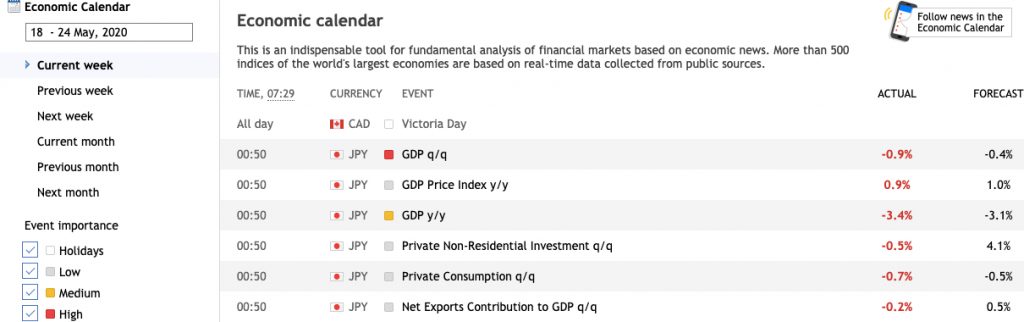
For a full review of MT4, see here.
Copy Trading
For beginners, in particular, copy trading on MetaTrader 4 allows you to replicate the forex trades of other investors. It can also prove useful for those with limited time to trade. Forex copy trading has become increasingly popular with retail investors in recent years.
To start copy trading, click on ‘Signals’ in the top menu bar. You can then choose a provider, select a signal and MetaTrader 4 will copy the selected provider’s trades.
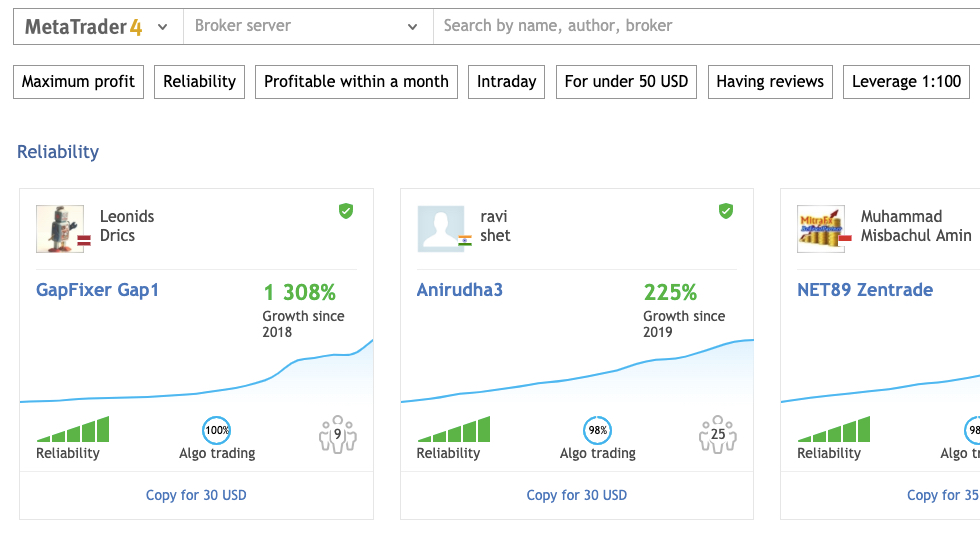
There are thousands of signals available, varying in cost, profitability, risk and strategies. Forex copy trading with MT4 is available on both live and demo accounts. Experienced traders can also create their own signals and sell them to other traders.
Automated Forex Trading With MetaTrader 4
Forex trading with MetaTrader 4 is available through robots. Also known as Expert Advisors (EAs), these trade manager algorithms can perform market analysis and execute trades, following specific criteria. This means effective forex strategies can be put on autopilot.
The MT4 platform offers a full suite of automated trading tools. Users can build, test and optimize bots. You also have the option of buying and selling bots in the MetaTrader Market.
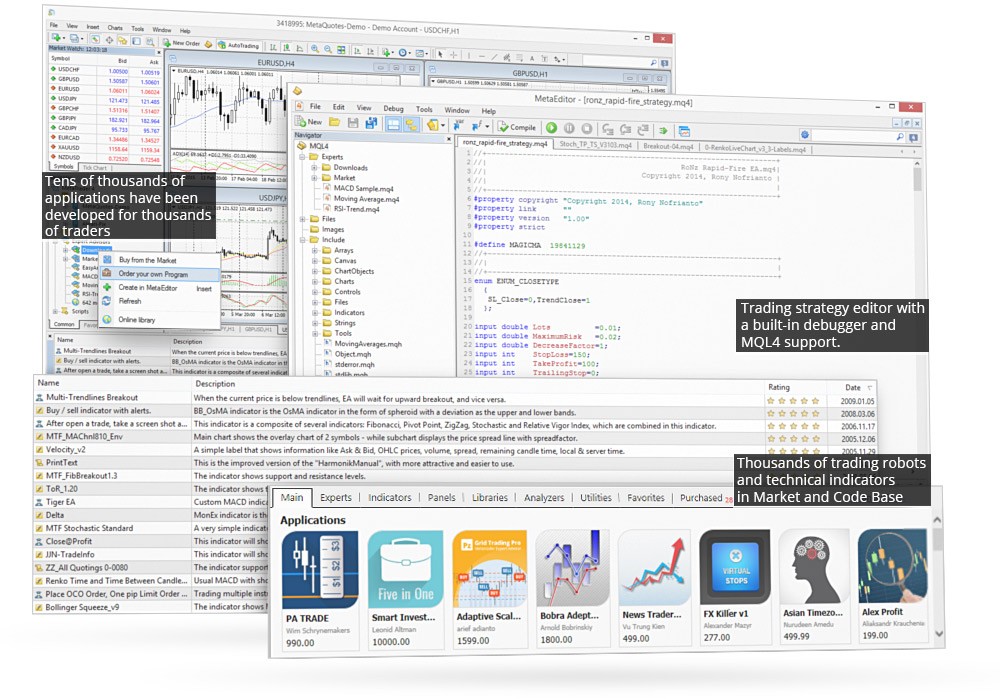
Virtual Hosting
A virtual private server (VPS) can be used to run trading robots and follow copy signals 24/7. Renting a virtual terminal from MT4 essentially facilitates uninterrupted trading around the clock. A VPS also helps reduce delays with the MetaTrader solution offering network latency of less than 5 milliseconds for connections to 80% of broker servers.
For forex investors looking to execute positions throughout major trading windows, a VPS is a useful trading tool. Traders can also integrate their EAs, indicators and signals in a few clicks.
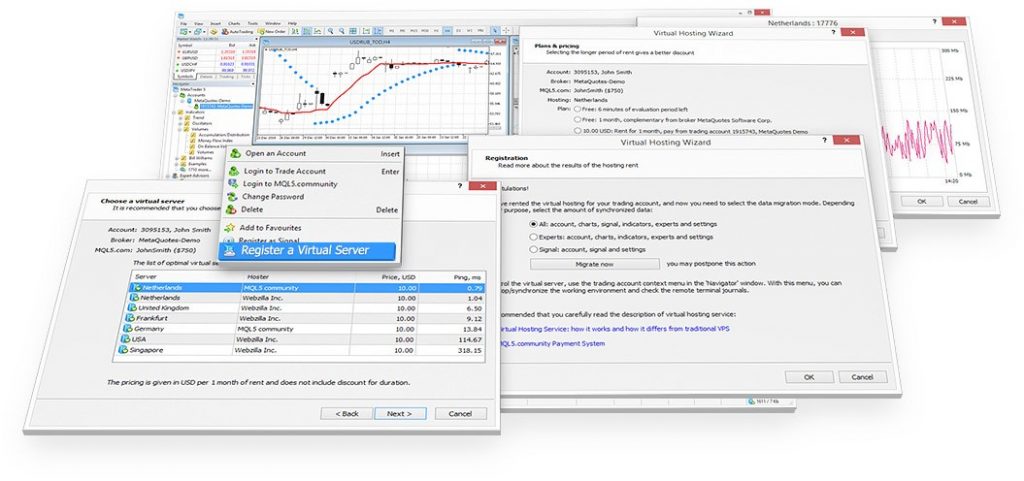
The MetaTrader VPS is available with three service plans. The basic plan starts at 15 USD a month while the three-month plan comes in at 14 USD per month and the six-month plan costs 13 USD per month. Rent hosting on a longer-term basis offers the most competitive pricing.
Forex Trading With MetaTrader 4 Mobile
The MT4 app lets traders manage positions from their mobile or tablet device. The application is available as a free download from both the iOS and Android app stores.
Traders can use interactive charts, access the full list of instant and pending orders, plus open and close positions with a single click. Investors can also view their account status and full trading history. In addition, the mobile app comes with push notifications, plus traders can chat and share ideas with other forex investors.
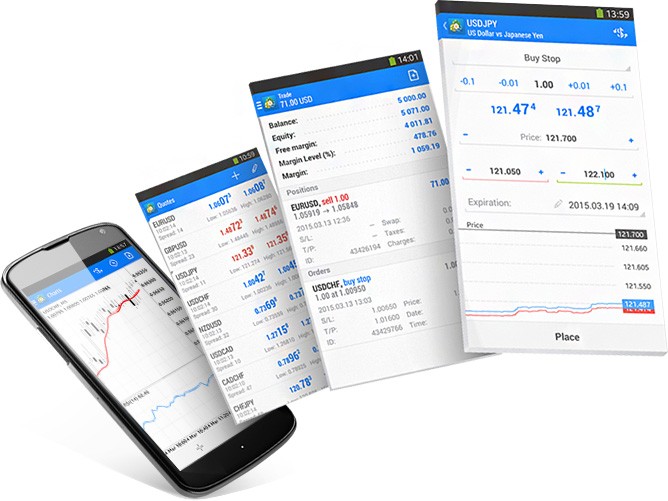
The only major downside of the MT4 mobile app is that conducting detailed technical analysis is harder on a smaller screen. With that in mind, we recommend setting up strategies and positions on the desktop terminal and then using the app to monitor progress and make amends.
Trading History & Reports
The MetaTrader 4 forex platform also offers full trading history and detailed reports. Clients simply need to open the ‘Terminal’ and select the ‘Account History’ tab. The date range can then be amended by right clicking on the window and selecting either:
- All history
- Last month
- Last three months
- Custom period
From the same window, forex investors can download detailed trading reports. These can be used to view account summaries, profit and loss, open and closed orders, alongside various other metrics. This is a useful tool for forex traders looking to analyze their recent performance or file tax submissions.
Demo Forex Trading
Perhaps the best forex learning tool though is the MetaTrader 4 demo account. The demo account is an accurate simulator of how the MT4 platform operates in real-time market conditions. Using practice money, you can test potential strategies. Simply select ‘demo’ when you sign-up for an account.
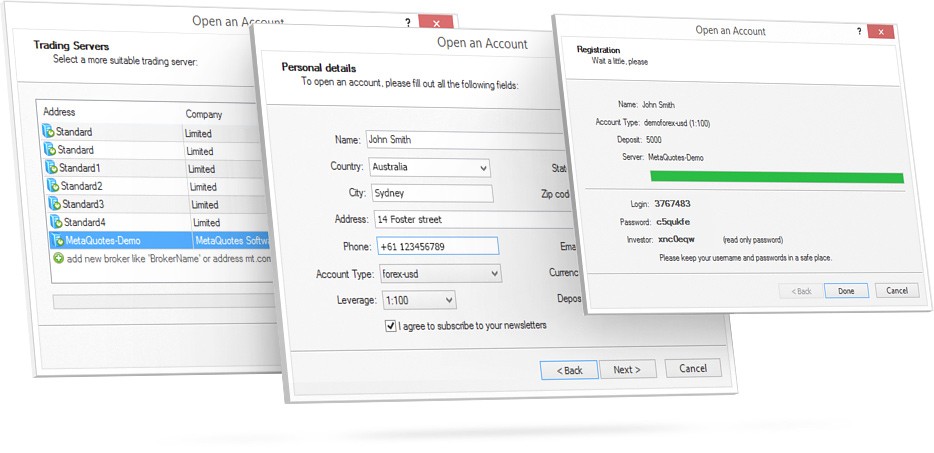
Education
Forex trading with MetaTrader 4 takes practice. However, the abundance of online learning resources can also help. For beginners, there are free tutorial videos that will run through chart set-ups and order execution.
For experienced traders, there is an excellent online MT4 community, who regularly share tips and tricks for getting the most out of the system. Detailed ‘how to trade forex with MT4’ PDFs can also explain how to build strategies using trading robots.
Final Word
The MetaTrader 4 platform is an excellent place to learn how to trade forex. It caters to all experience levels, offers ample indicators and analysis tools, plus automated trading and a mobile app. And with the host of online learning resources available, you are always just a few clicks away from trading support.
See our list of the best brokers that support MT4 forex trading to get started today.
FAQs
How Do I Start Trading Forex With MetaTrader 4?
To start forex trading with MetaTrader 4, you will need to open a live or demo account with an online forex broker that supports the MT4 platform You will then need to download the MT4 platform from your broker or the MetaTrader website. Alternatively, you can launch the MT4 platform in your web browser.
How Do I Trade Forex With MetaTrader 4?
To trade forex with MT4 you need to use technical and fundamental analysis to make a prediction on which direction price is going. You will need to pick a currency pair and have a strategy. For guidance on strategies, see here. Also use our guide above to open charts, place orders and customize the user interface.
How Do I Link To Forex On MT4?
To link your forex account to MetaTrader 4, simply download the platform or open up the WebTerminal. Then enter your login credentials from your broker and select the provider from the server box.
How Do I Withdraw Money From Forex Trading On MT4?
To withdraw funds from MetaTrader 4, select ‘My accounts’ and then ‘Withdraw’. You can then choose a payment method. Any charges will be visible from the withdrawal area. Note, payment methods vary between online brokerages.
How Long Does It Take To Withdraw Money From My Forex MT4 Account?
Withdrawal times depend on the payment method chosen. E-wallets can take less than a day while bank transfers can take several days. Most brokers will detail payment times before you confirm a withdrawal, including any fees.